
This document does not contain Technical Data or Technology as defined in the ITAR Part 120.10 or EAR Part 772
DISCLAIMER: Printed copies are for reference only. 117–73 0915
STANDARD WORK – PROCESS INSTRUCTION SHEET
TITLE
How to Raise a Supplier Change
Notification in TIPQA
DEPARTMENT
AG Supply Chain
SUBTITLE
Supplier Change Notification
Process
TEAM COMPOSITION
DATE
February 3, 2023
John Daigler, John Tetlow, Jimmy Fitzpatrick, Rob McFeely, Jay
Sollecito, Maria Foster
REV
5
AUTHOR
K.Pingrey
BASIC PROCESS
DESCRIPTION
Standard Work instructions for Moog suppliers on how to raise a change notification via the TIPQA
Nonconformance module
STEP #
STEP /
IMAGE
INSTRUCTIONS
FUNCTION
Supplier Instructions
1
Log in to
TIPQA via
Portal
As stated in Moog’s Supplier Quality Requirements (SQR 1):
“Suppliers shall use the electronic TipQA SN type nonconformance,
accessible through the Supplier Portal, to notify Moog of changes in
organization, business system, product design or specification,
manufacturing location or process definition not requested by Moog.
Such notification must be given as early as practicable, and should
clearly describe the change or changes that are being proposed.
Production location changes will be managed according to Moog’s
Supplier Led Transfer Process. Moog reserves the right to require
approval of any changes prior to the supplier shipping any product to
Moog, our partners or customers. Suppliers must not ship any product
until so authorized.”
The following steps will assist you in complying with SQR 1 as it pertains
to change notifications.
Log-in to your TIPQA user account (provided by Moog)
Choose Portal System:
Enter your User ID and Password:
Supplier

This document does not contain Technical Data or Technology as defined in the ITAR Part 120.10 or EAR Part 772
DISCLAIMER: Printed copies are for reference only. 117–73 0915
1
Log in to
TIPQA via
Portal
Note: If the change notification is applicable to issues/parts that
affect multiple Moog sites, create the notification in the TIPQA
Business Unit that best defines where the majority of the work is being
provided. Changing business units can be performed in the
“File>Change Business Unit” portion of the homepage.
Choose the Nonconformance tab:
Supplier

This document does not contain Technical Data or Technology as defined in the ITAR Part 120.10 or EAR Part 772
DISCLAIMER: Printed copies are for reference only. 117–73 0915
2
Create NC
Select the ‘Create NC’ option
Supplier
3
Select
‘Supplier
Change
Notification’
Type NC
Select the ‘SN’ option for NC Type, then select
Supplier

This document does not contain Technical Data or Technology as defined in the ITAR Part 120.10 or EAR Part 772
DISCLAIMER: Printed copies are for reference only. 117–73 0915
4
Complete
Identification
Tab
1. In the Summary field – provide a brief description of the change
notification you are proposing.
Example:
2. Select to open Location Code window.
3. Select to open list .
4. Select the Moog Location that represents the parts impacted by
the change. (If the change affects multiple Moog sites, choose
the one that purchases the majority of part numbers impacted
by the change) then select to confirm selection.
Example: Aircraft Group – Tewkesbury
5. Click on the to save your entries.
After you save the record, you will be routed to the Create tab.
Supplier

This document does not contain Technical Data or Technology as defined in the ITAR Part 120.10 or EAR Part 772
DISCLAIMER: Printed copies are for reference only. 117–73 0915
5
Determine
Moog
Instruction
for
Applicable
Change
Category
From the Create tab
1. Enter ‘1’ in the Quantity Field
2. Select the downward arrow of the Cause Code field
3. Select the applicable change category from the description field
options, then select
The Change Categories are as follows:
Supplier

This document does not contain Technical Data or Technology as defined in the ITAR Part 120.10 or EAR Part 772
DISCLAIMER: Printed copies are for reference only. 117–73 0915
4. Select
5. Highlight the applicable change description from the SN NC
listing then select

This document does not contain Technical Data or Technology as defined in the ITAR Part 120.10 or EAR Part 772
DISCLAIMER: Printed copies are for reference only. 117–73 0915
6
Complete
Pre-
Disposition
Requirement
per Moog
Instruction
Each change category has unique Moog requirements to complete the
notification process.
1. Follow the instruction provided in the non-conformance
description box.
Example: Production Process Change
Supplier
C03 Production Relocation, C06 Production Process Change, C07 Sub-tier Supplier Change and C09 EDM Process
Approval require a standard Excel spreadsheet to be filled out and attached to the NC.
This is so Moog can share the information with our customers if required, and assign appropriate resources and risk
management criteria to the change process.
The following Instruction represents the additional requirement of completing the Excel attachment, using a
Production Relocation change notification for example.
7
Open
Change
Notification
Attachment
Select the icon to open the change notification form
attachment.
Supplier
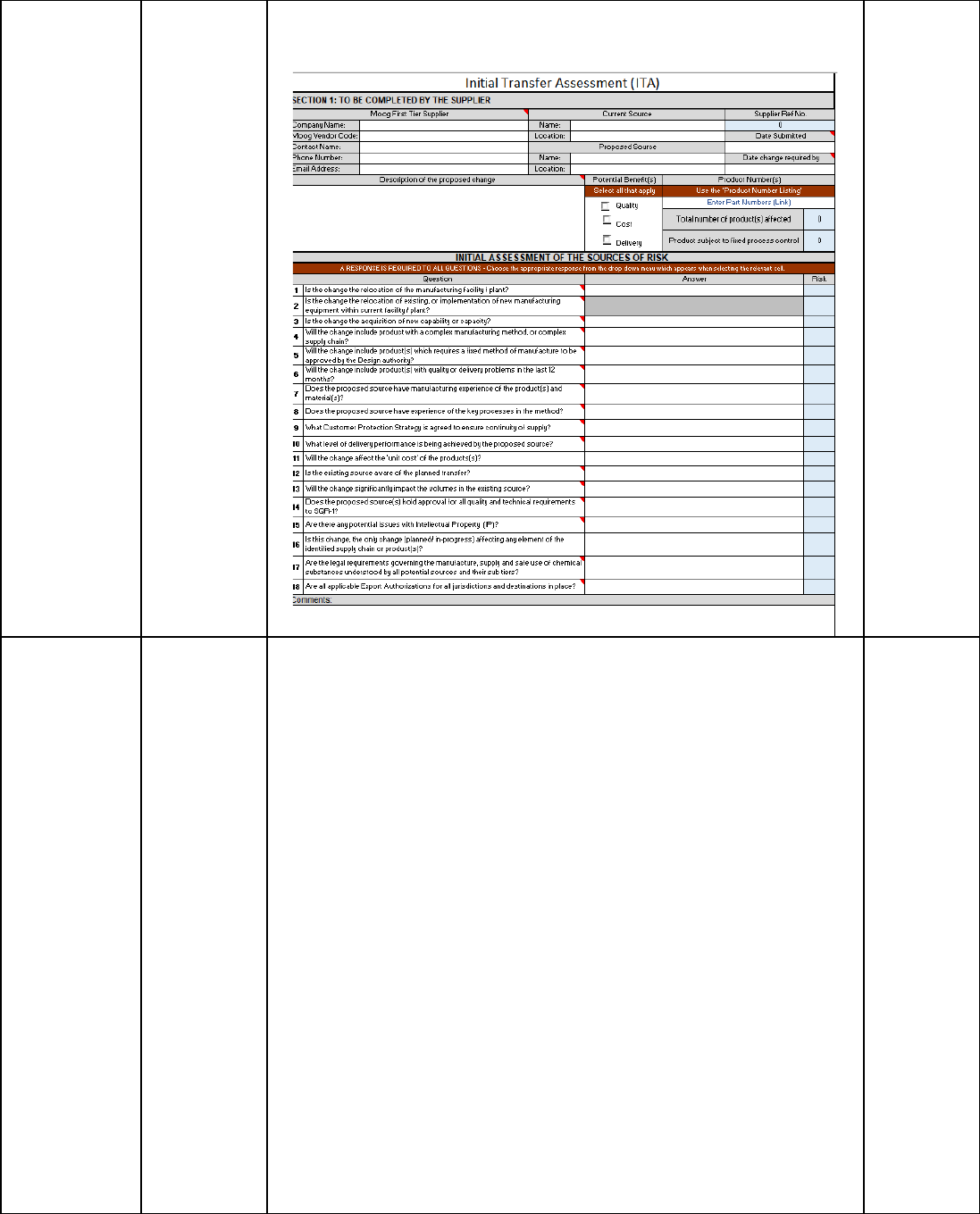
This document does not contain Technical Data or Technology as defined in the ITAR Part 120.10 or EAR Part 772
DISCLAIMER: Printed copies are for reference only. 117–73 0915
8
Open File to
Add required
Change
Information
Navigate to the ‘Production Relocation’ tab within the Excel form.
Supplier
16
For production method changes, production transfers and key sub-tier
changes Moog request the completion of an additional Checklist.
The checklists are based on Aerospace recommended practices and
will help both parties establish a common understanding in the level
of both project management and risk mitigation considered, to ensure
there is no unplanned disruption to product supply.
1. Navigate to the Checklist tab
2. Complete the provided checklist with responses that best
reflect the current status of the project management for the
change, providing additional comments to support your
responses.
Supplier

This document does not contain Technical Data or Technology as defined in the ITAR Part 120.10 or EAR Part 772
DISCLAIMER: Printed copies are for reference only. 117–73 0915
17
Save
Completed
File & update
to TipQA
system
1. Save the file to your PC or server, re-naming as “[supplier
name] ITA.xls
2. Attach the populated Change Notification form:
Click on icon
3. Select ‘Insert File’ option
4. Navigate to where you stored your completed form, select file,
and click on ‘ Open’.
Supplier
19
Verify File
Upload and
Attach
Additional
Information
if Applicable
File should now appear in TIPQA as an additional attachment
If applicable repeat step 18 to attach any other supporting materials
i.e. formal letter of notification, overview presentation etc.
Supplier

This document does not contain Technical Data or Technology as defined in the ITAR Part 120.10 or EAR Part 772
DISCLAIMER: Printed copies are for reference only. 117–73 0915
20
Remove
Blank
Template
Remove the blank template:
1. Click on icon
2. Select ‘Remove Attachment’ and click
Choose Production Relocation file
and click
Supplier
21
Process Tip
Record
1. Select the button to save the record
2. Select to move the TIPQA change notification to Moog’s
administrator who will re-assign to your Supply Chain Regional Team
member for review and acknowledgement.
Dependent on the level of risk associated with the change introduction,
as perceived by Moog, we may request further detail or requirements
prior to full acceptance and approval of the change.
Supplier
22
Moog
Review &
Approval
Process
Moog will review the change notification via the TIPQA disposition and
approval process. Any further information or approval requirements, if
Moog

This document does not contain Technical Data or Technology as defined in the ITAR Part 120.10 or EAR Part 772
DISCLAIMER: Printed copies are for reference only. 117–73 0915
applicable, will be either requested directly, or recorded on the Tip SN-
NC Closure tab, for your review following closure notification.
23
Closure
Notification
Following the SN-NC closure you will receive the following e-mail
notification
Supplier
23 (continued)
Closure
Notification
Open the SN-NC in TIPQA, and navigate to the ‘Closure’ tab
Moog notes and any further instruction will be captured in the
Closure Comments field for your reference.
Please contact your Moog representative for any questions/ comments
regarding this process or the content entered for a specific SN NC.
Supplier
COMPLETE
