
User Guide
AT&T Z222
Getting Started .......................................................................1
Removing the Back Cover .........................................................1
Battery ..............................................................................1
SIM Card ............................................................................2
Charging Your Phone ...............................................................3
Powering Phone On/Off ...........................................................4
Get to Know Your Phone ...........................................................5
Key Functions ......................................................................6
Entering Text .........................................................................11
Changing Input Mode .............................................................11
Calls ...................................................................................13
Making a Voice Call ................................................................13
Using the Address Book. . . . . . . . . . . . . . . . . . . . . . . . . . . . . . . . . . . . . . . . . . . . . . . . . . . . . . . . . . .13
Using Call Options .................................................................13
Receiving Calls ....................................................................13
Adjusting the Volume .............................................................14
Using Call History ..................................................................14
Messages .............................................................................15
Types of Messages ................................................................15
SMS and MMS .....................................................................15
Voicemail ..........................................................................16
Message Folders ..................................................................17
Using Message Options ...........................................................17
Message Settings ..................................................................18
Contents
iContents
Devices purchased for use on AT&T’s system are designed for use exclusively on AT&T’s
system. You agree that you won’t make any modifications to the Equipment or programming
to enable the Equipment to operate on any other system. A voice plan is required on all
voice-capable devices, unless specifically noted otherwise in the terms governing your
agreement. Some devices or plans may require you to subscribe to a data plan.
Your phone is designed to make it easy for you to access a wide variety of content. For your
protection, we want you to be aware that some applications that you enable may involve the
location of your phone being shared. For applications available through AT&T, we offer privacy
controls that let you decide how an application may use the location of your phone and
other phones on your account. However, the AT&T privacy tools do not apply to applications
available outside of AT&T. Please review the terms and conditions and the associated privacy
policy for each location-based service to learn how location information will be used and
protected. In addition, your AT&T phone may be used to access the Internet and to down-
load, and/or purchase goods, applications, and services from AT&T or elsewhere from third
parties. AT&T provides tools for you to control access to the Internet and certain Internet
content. These controls may not be available for certain devices which bypass AT&T controls.
AT&T may collect certain types of information from your device when you use AT&T services
to provide customer support and to improve its services. For more information on AT&T’s
Privacy Policy, visit att.com/privacy.
microSD™ is a trademark of SanDisk. The Bluetooth
®
word mark and logos are registered
trademarks owned by Bluetooth SIG, Inc.
Copyright © 2013 ZTE CORPORATION.
All rights reserved.
No part of this publication may be excerpted, reproduced, translated or utilized in any form
or by any means, electronic or mechanical, including photocopying and microfilm, without
the prior written permission of ZTE Corporation.
The manual is published by ZTE Corporation. We reserve the right to make modifications on
print errors or update specifications without prior notice.
Version No. : V1.0
Edition Time: June 2013
Manual No. : 079584505200
Entertainment ......................................................................30
Pictures ...........................................................................30
Taking a Photo ....................................................................30
Viewing Pictures ..................................................................30
Video ...............................................................................31
Music ...............................................................................31
Voice Recorder ................................................................... 32
Settings .............................................................................. 33
Sound Profiles Settings .......................................................... 33
Phone Settings ................................................................... 33
Display Settings ..................................................................34
Connections Settings ............................................................ 35
Calls Settings ..................................................................... 35
Call Forwarding ................................................................... 35
Call Waiting ....................................................................... 35
Send My Number .................................................................35
Answer Mode .....................................................................36
Security Settings .................................................................36
Accessibility .........................................................................39
Teletype (TTY) Mode ............................................................39
Hearing Aid Compatibility (HAC) Mode .........................................39
Care and Maintenance .............................................................40
General Care .....................................................................40
General Guidelines ............................................................... 42
Cellular Telephone Industry Association (CTIA) Requirements ...............43
iiiContents
Using Message Templates ........................................................19
Mobile Email .......................................................................19
Address Book .......................................................................20
Adding a Contact .................................................................20
Searching for a Contact ..........................................................20
Setting Speed Dial ................................................................20
Making a Speed Dial ...............................................................21
Using Address Book Entry Options ...............................................21
Bluetooth
®
........................................................................... 22
Enabling Bluetooth ............................................................... 22
My Devices ....................................................................... 22
Sending Data .....................................................................23
Receiving Data ....................................................................23
Mobile Web .......................................................................... 24
Using the Yahoo!
®
Homepage ................................................... 24
Visiting a Website .................................................................24
Mobile Web Options .............................................................24
Tools .................................................................................26
Alarm .............................................................................26
Calendar ..........................................................................26
Calculator ........................................................................27
Tip Calculator .................................................................... 27
Stopwatch ........................................................................28
World Time .......................................................................28
Currency Conversion ............................................................28
Recent Calls ......................................................................29
ii Contents
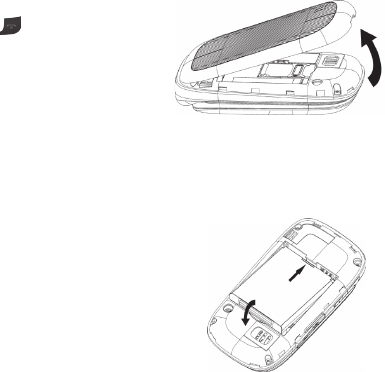
iv Contents
Aircraft Safety ....................................................................44
Hospital Safety ...................................................................44
Road Safety ....................................................................... 45
Vehicles Equipped with Airbag(s) ...............................................45
Third-Party Equipment ..........................................................46
Declaration of Conformity .......................................................46
Disposing of Your Phone .........................................................46
Emergency Service ..............................................................47
Privacy Information ..............................................................47
Turn on the HAC Setting .........................................................48
Copyright Notice .................................................................48
Troubleshooting and FAQs ........................................................49
Specifications .......................................................................52
FCC Compliance ....................................................................53
Radio Frequency (RF) Energy .....................................................54
Warranty ............................................................................56
Limited Warranty ................................................................. 57
How to Get Warranty Service .................................................... 58
Other Warranty Programs .......................................................58
1Getting Started
Getting Started
Note: In this User Manual, “press a key” means to press the key and release it, while
“hold a key” means to press the key for at least two seconds and then release it.
Removing the Back Cover
Hold the Power/End Key
to turn off
the phone.
Lift the bottom of the back cover from
the notch and remove the back cover as
shown below.
Battery
Installing the Battery
Notes:
• The phone automatically turns off if the battery
power is too low.
• If you are not going to use the battery for a long
time, remove it from the phone and store it in a
cool, dry place.
Remove the back cover of your phone.
Carefully insert the battery with the contacts
located against the metal springs.
Push down the battery until it clicks into place.
Replace the cover on the back of the phone.
Caution: Make sure the cover is lined up before pressing it into place. Do not force
it. Doing so will damage the back cover.

3Getting StartedGetting Started2
Removing the Battery
Hold the Power/End Key to turn off the phone.
Remove the back cover of your phone.
Lift the end of the battery near the bottom of the phone to remove it.
SIM Card
Inserting the SIM (Subscriber Identification Module) Card
You can obtain a SIM card from your service provider when you sign on
as a subscriber.
Caution:
• Do not bend or scratch your SIM card. Keep the card away from electricity
and magnetism.
• Don’t touch the metal surface of the SIM card. Doing so could cause information
on the card to be lost or destroyed.
• Disconnect the charger and other accessories from your phone and remove
the battery before inserting and removing your
SIM card.
Hold the Power/End Key to turn off
the phone.
Remove the back cover of your phone.
Remove the battery.
Hold the SIM card with the metal contacts
facing downward and the cut corner at the
upper left. Insert the card into the card holder
and push it until it clicks into position.
Replace the battery and the cover on the back of your phone.
Removing the SIM Card
Hold the Power/End Key to turn off the phone.
Remove the back cover (and battery, if necessary) of your phone.
Gently remove the SIM card from the card holder.
Charging Your Phone
Your phone uses a rechargeable battery. When you first
unpack the phone, the battery is not fully charged, but
there might be enough power to turn on the phone. You
can use the provided charger to charge the phone battery.
Open the USB port cover.
Insert the charger’s USB connector into the USB port.
Plug the charger into a standard AC wall outlet.
When the battery is fully charged, unplug the charger
and disconnect it from the phone.
Notes:
• The phone automatically switches off if the battery power is too low.
• Make sure the charger’s connector is inserted correctly. Do not force the
connector into the port.
• The battery will remain fully charged for 3 to 4 hours.
• Only use the charger provided by the original provider. Using an unapproved
charger might be dangerous and violate the authorization and warranty rules of
the phone.
• If the phone is used too often when the battery is low or not used for a long
time, the screen may not display the charge indicator until the battery has been
continuously charged for 10 to 40 minutes.

Get to Know Your Phone
5Getting Started
• To get the maximum performance out of your battery, it is recommended that
you completely charge the battery before using the phone for the first time. A
new battery’s full performance is only reached after three complete charge and
discharge cycles have been finished.
• Charging is only possible within a temperature range of 32°F to 113°F.
Powering Phone On/Off
Note: Do not turn your phone on in areas in which wireless phone use is not
permitted, or when it could cause interference or danger.
Hold the Power/End Key to turn your phone on or off.
Tips:
• When prompted, enter your PIN (Personal Identification Number) code or
handset code and press the OK Key.
• The PIN code is the password provided by your network service provider. You
cannot use the SIM card without it.
• When the PIN code or handset code is accepted, the phone automatically
searches for the network. After a few seconds, your phone displays idle mode.
4 Getting Started
Earpiece
Left Soft Key
OK Key
Send Key
Task Key
Camera Key
Internal
Display
4-Way
Navigation Key
Right Soft Key
Power/End Key
Microphone
Clear & Back Key
Vibrate Mode Key
* Key
Camera Lens
External
Display
Volume Up/
Down Keys
Charger/
Headset Port

Get to Know Your Phone (continued)
Key Functions
Key Description
OK Key From idle mode: Press to open the Yahoo! homepage.
In lists and menus: Press to start an application/function.
4-Way
Navigation
Key
From idle mode: Used to activate preset functions.
In lists, messages, and menus: Used to scroll up, down, left,
and right.
Left Soft
Key/Right
Soft Key
The bottom line of the display shows the options that can be
selected using the Left and Right Soft Keys. The options change
depending on the application/function being used.
Send Key Press to dial or answer calls.
From
idle
mode: Press to show a list of all calls.
Power/End
Key
Hold to turn the phone on/off.
Press to end a call.
Press to reject an incoming call.
Press to cancel dialing.
Press to return to idle mode.
Volume Up/
Down Keys
Adjust the volume of the phone.
Task Key
Press to perform multiple tasks and switch among various
applications.
Camera
Key
Press to activate the camera.
6 Getting Started
Key Description
Clear &
Back Key
Press to delete the character on the left of the cursor when
entering text or numbers.
Hold to delete all characters during text entry.
Press to return to the previous page when navigating menus or
browsing the Internet.
Number
Keys
Press the number keys to enter a phone number.
* Key
Press to enter *.
In an editing screen: Press to enter punctuation and symbols.
# Key Press to enter #.
In an editing screen: Press to change the input method.
From idle mode: Hold to activate/deactivate silent mode
with vibration.
7Getting Started

8 Getting Started 9Getting Started
Idle Mode
After powering on the phone, when the name of the network is displayed on the
screen, the phone is in idle mode and ready for use. The display has 4 areas:
Status and Notification icons
Your phone will tell you exactly what’s going on by showing you simple icons. Here’s
what they mean.
Indicators and Icons
Indicator What it means Indicator What it means
Signal strength
Bluetooth on
3G network All calls divert
EDGE network
Battery status
GSM network Missed call
New SMS Roaming
New MMS
The message
memory is full
New email Vibrate and ringing
New voicemail
Headset and vibrate
mode
Vibrate mode
GPRS in use (solid
blue and green)
Headset mode Alarm
Indicators and Icons area
Date and Time area
Text and Graphics area
Soft Key function indicators

10 Getting Started 11Entering Text
Main Menu
From idle mode, press the Right Soft Key for Menu to access the main menu.
Icon What it means Description
Recent Calls
View your incoming and
outgoing calls
Messaging
Send and read SMS or
MMS messages
Address Book Add and edit contacts
Mobile Web Access the web
E-Mail Access your email
My Stuff
Contains applications
and tools such as Alarm,
Calendar, and more
Data Balance Check data usage
AT&T Account
Balance
Customer care and
services
Settings
Set up and person alize
your phone
Additional charges may apply. For more information on these services, please refer to the Phone & Feature Guide included
in your box or visit www.wireless.att.com.
Entering Text
Changing Input Mode
You can enter text into your phone using the
following input methods: ZiAbc, abc, Abc
(default input method), ABC, and number input.
You can also switch the language between English
and Spanish.
Current Text Mode
When you are in a field that allows characters to be
entered, the text input mode indicator is shown in
the upper right corner of the display.
Changing Input Mode or Language
Press the # Key and select an input method
or language.
Using Predictive Text (ZiAbc)
The predictive text method is based on a built-in dictionary and generates words
from the combination of letters pressed.
Press each key once that corresponds to the letter you want to enter. The
letters are shown on the display as they are entered. The list of candidate words
changes as each key is pressed.
When the candidate words are displayed, use the 4-Way Navigation Key to
highlight a candidate word and then press the OK Key for Select.
Press the 0 Key to insert a space or press the * Key to select symbols.
Press the Clear & Back Key to delete the letter to the left of the cursor. Hold the
Clear & Back Key to delete all entered text to the left of the cursor.

12 Entering Text 13Calls
Entering Letters (Abc/ABC/abc)
Press a number key (2 through 9) multiple times until the preferred letter is shown
on the screen. Press once to enter the first letter on the keypad; press twice
quickly to enter the second letter, and so on.
• Press the 0 Key to add a space.
• Hold the 0 Key to enter 0.
Notes:
• When using “Abc” mode, only the first letter will be capitalized.
• After entering the first capital letter, the input mode will be changed to “abc”
mode automatically.
Entering Numbers
Press the # Key and select 123. The input method icon ( ) is shown on the
display. You can enter numbers directly using the number keys.
Tip: To enter a space when using number input, press the # Key and select any of
the ABC input methods. Press the 0 Key to enter the space.
Entering Symbols
Press the * Key.
Use the 4-Way Navigation Key to select a symbol.
Press the OK Key.
Calls
Making a Voice Call
From idle mode, enter a phone number.
Press the Send Key to call the number.
Using the Address Book
From idle mode, select Menu > Address Book.
Highlight a contact and press the Send Key to call the contact.
Using Call Options
During a call, you can press the Left Soft Key for more options. The options vary
depending on the functions you are currently using.
• Hold/Unhold: Put the current call on hold or retrieve the call.
• End call: End the current call.
• DTMF off/on: Enable or disable the sending of Dual-Tone Multi-Frequency
(DTMF) tones, which allow you to communicate with automated systems using
the keypad.
• Message: Switch to the Messaging menu during a call.
• Contacts: Switch to the Address Book menu during a call.
• Browser: Browse the Internet during a call.
Receiving Calls
When a voice call comes in, press the Send Key to answer the call.
Tip: If you have connected a headset to the phone, you can press the button on
the headset to answer the call (if the headset supports this function).
14 Calls
Messages
Types of Messages
Your phone provides the following message types:
• Text Messages (SMS)
• Multimedia (Picture) Messages (MMS)
The Short Message Service (SMS) lets you send and receive text messages to and
from other mobile phones and email addresses. To use this feature, you may need
to subscribe to your service provider’s message service.
The Multimedia Messaging Service (MMS) lets you send and receive multimedia
messages (such as picture messages) to and from other mobile phones and
email addresses. To use this feature, you may need to subscribe to your service
provider’s multimedia message service.
SMS and MMS
Sending a New SMS Message
Select Menu > Messaging > Create New Message.
Enter the recipient’s number or press the OK Key for Contacts to choose the
recipient(s) from your address book.
Press down on the 4-Way Navigation Key to move to the Text field.
Enter a message. Select Options > Template or My words to insert preset
messages.
Press the OK Key for Send to send the message.
15Messages
Adjusting the Volume
During a call, press the Volume Keys to adjust the volume on the speakerphone or
on the earpiece.
Using Call History
From idle mode, press the Send Key to check the All calls log.

Sending a New MMS Message
Select Menu > Messaging > Create New Message.
Enter the recipient’s number or press the OK Key for Contacts to choose the
recipient(s) from your address book.
Press down on the 4-Way Navigation Key to move to the Text field.
Enter a message. Press the Left Soft Key for Options and select Insert to insert
pictures, audio, or videos on your phone; you can also take a picture and record
audio or a video to insert.
Press the OK Key for Send to send your message.
Notes:
• To save an unfinished message, press the Left Soft Key for Options and select
Save to save it to the Drafts folder.
• Messages in the Outbox and Drafts folders can be edited and sent.
Viewing a Message
The or envelope icon will appear on the information bar to indicate that you
have received a new message.
Press the OK Key to view the message.
Or from idle mode, select Menu > Messaging > Inbox to check your messages.
Voicemail
Voicemail Settings
From idle mode, select Menu > Messaging > Settings > Voicemail number to
check the voicemail number.
Your voicemail number is preset by your service provider. You do not need to set it
manually.
16 Messages
Receiving a Voicemail
When the system sends you a message notifying you that there is a new
voicemail, hold the 1 Key to access the voicemail service from idle mode.
Note: Contact your service provider for more information on using the
voicemail service.
Message Folders
• The Inbox folder contains all of your received messages. In this folder you
can view your received messages and reply to them or forward messages to
another recipient.
• The Outbox folder contains all messages that were not sent during the last
attempt. In this folder you can edit or resend your messages.
• The Sent folder contains messages that were sent successfully. From this folder
you can forward messages to another recipient.
• The Drafts folder contains drafts and unfinished messages. In this folder you can
complete or resend your messages.
Notes:
• You cannot receive new messages if the message memory is full.
• The total amount of space available for saving messages is determined by the
space available on the phone and SIM card.
Using Message Options
While viewing the contents of the Inbox, press the Left Soft Key to access the
following options, which apply to the highlighted text message:
• Reply: Reply to the message.
• Call Sender: Call back the originator of the message.
• Save number: Save the originator’s number to your Address Book.
17Messages

• Delete: Delete this message.
• Lock/Unlock: When the message is locked, you will not be able to delete it.
• Forward: Forward this message.
• Sort: Sort the messages by time or read/unread.
Note: Options menu may vary if the highlighted message is an MMS message.
Message Settings
From idle mode, select Menu > Messaging > Settings to change the MMS/SMS/
Template settings.
MMS Settings (Multi. msg. setting)
Retrieval Settings: You have two choices:
• Automatic: Retrieve the new multimedia message automatically without
selecting the notification message and receiving.
• Manual: Retrieve the new multimedia message manually.
Time per page: Set the play time of each page.
Anonymous Msg.: You can choose to accept or reject anonymous messages.
Connections: Please consult the service operator for detailed information.
PUSH Message: You can accept or reject PUSH messages.
SMS Settings (Text msg. setting)
SMS center number: Service center number given to you by your service provider.
Template Setting
The phone has 10 templates for SMS/MMS, and you can edit them.
Using Message Templates
From idle mode, select Menu > Messaging > Create New Message.
Move to the Text field and select Options > Template.
Select a template and press the OK Key to insert the template.
Please don’t text and drive.
Mobile Email
Carry your email inbox in your pocket! With Mobile Email,
you can access numerous providers, including Yahoo!,
AOL
®
, AIM, Windows Live™, AT&T
®
, and Gmail™.
From idle mode, select Menu > E-Mail.
Select the name of your email provider. The steps that
follow will vary depending on your provider.
When you select Other Providers, you may be asked
to accept terms of service and/or to select your email
domain. Follow the on-screen instructions.
Enter your email address and password.
Press the OK Key for Sign In.
Additional charges may apply.
18 Messages 19Messages
Making a Speed Dial
Note: The 1 Key is reserved for the Voicemail service.
From idle mode, hold the corresponding number key (2 to 9) in the speed dial
list to make the call.
Press the Power/End Key to end the call
.
Using Address Book Entry Options
From idle mode, select Menu > Address Book.
Scroll to the desired contact and press the Left Soft Key for more options:
Add new contact: Create a new contact.
Call: Call the highlighted contact.
Send message: Send SMS or MMS messages to this contact.
Edit contact: Edit this contact information.
Delete contact: Delete this contact.
Share contact info: Send this contact as a business card via MMS message.
Add to group: Add this contact to a group: Family, Friends, or Work.
Set as speed dial: Set speed dial for this contact.
Settings:
• SIM management: Copy contacts to or from the SIM card, or delete contacts
from the SIM card.
• Delete multiple: Delete a batch of contacts.
• Speed dial: View and edit the speed dial list.
• AT&T Service Contacts: Access preset AT&T service numbers.
21Address Book
Address Book
Adding a Contact
You can store contacts with a variety of phone and fax numbers and additional
address details.
The phone can store up to 500 items. The capacity of the phone book on your
SIM card depends on the type of SIM card provided by your service provider. The
saved location is identified by the icon shown before the contacts.
Select Menu > Address Book > Options > Add new contact.
Enter the information of the contact, such as name, number, and so on.
Press the Left Soft Key for Save to save the new contact.
Searching for a Contact
Select Menu > Address Book to view all the contacts on your phone.
Enter a letter. The phone will show all the contacts starting with that letter.
For example, to search “John,” press the 5 Key once for “j.” All names starting
with “J” or “j” are displayed.
Refine the search by entering a subsequent letter that can occur anywhere in
the name.
For example, “Jn” will find “John” and “Julian,” but not “James.”
Setting Speed Dial
From idle mode, select Menu > Address Book.
Use the 4-Way Navigation Key to select a contact, press the Left Soft Key for
Options and select Set as speed dial.
Select an empty slot.
Press the OK Key for Assign to finish.
20 Address Book
23Bluetooth
Bluetooth
Your phone includes support for Bluetooth, which can be used to connect your
phone to a wireless headset. You can also use it to transfer files between your
phone and other Bluetooth devices, such as another phone or a laptop. Not all
applications or devices can be supported because Bluetooth is an open forum
and different manufacturers have different standards and implementation.
Enabling Bluetooth
By default, Bluetooth is disabled on your phone. If you enable Bluetooth and turn
off the phone, Bluetooth will be disabled. When you turn the phone on, Bluetooth
will automatically be enabled.
From idle mode, select Menu > Settings > Connections > Bluetooth.
Press the OK Key to set Bluetooth to On.
Go down to Discoverable and press the OK Key to set it to On.
Go down to My Bluetooth Info and enter the phone name.
Press the OK Key to save the settings.
Note: Set Discoverable to On to allow your phone to be found by other
compatible devices.
My Devices
From idle mode, select Menu > Settings > Connections > Bluetooth > Search
for new device.
Highlight a device from the list and press the OK Key.
To connect to the device, enter the passkey when prompted and press the Left
Soft Key for Pair.
There are two options for Bluetooth connection:
• Automatic: Set another Bluetooth device that is connecting to your phone as
an authorized device.
• Always Ask: Set another Bluetooth device that is connecting to your phone as
an unauthorized device that must ask before connecting.
Tip: Some devices don’t connect to another Bluetooth device automatically. You
need to highlight the device name in the My devices list and press the OK Key to
connect with it.
Sending Data
Before sending data, please confirm the following two items:
• Bluetooth function is enabled.
• The paired device is visible, paired, and connected.
Select your desired file, press the Left Soft Key for Options, and select Send >
Via Bluetooth.
Select the target device from the device list, and press the OK Key to send
the file.
Receiving Data
Enable Bluetooth function.
If the paired device tries to send a file to your phone, a pop-up dialogue will
appear on your screen.
Press the Left Soft Key for Yes to accept the incoming file, or press the Right
Soft Key for No to reject it.
22 Bluetooth
• Encoding: Change the current encoding method.
• Show Properties: View details about the current page.
• Settings: Adjust browser settings.
• Exit: Exit the web browser.
24 Mobile Web 25Mobile Web
Mobile Web
Browse the web directly from your mobile phone. Check the weather, visit your
favorite websites, and enjoy access to the Internet on the go. From idle mode,
press the OK Key or select Menu > Mobile Web.
Using the Yahoo! Homepage
Navigate the Yahoo! homepage using the 4-Way Navigation Key. Highlight a link
and press the OK Key to select it.
Visiting a Website
From the Yahoo! homepage, select Options > Open > New Link.
Enter a web address and press the OK Key.
To access a link on a website, scroll to it using the 4-Way Navigation Key and
press the OK Key.
Mobile Web Options
• Refresh: Reload the current page.
• Forward: If you have gone back a page, move forward to the page you were on.
• Open: Open a new link, a bookmark, browser history, a saved page, or return to
the homepage.
• Dial: Go to the dial pad.
• Add to Bookmarks: Add a site to your list of favorites.
• Save Page: Save the current page to view it at a later time.
• Use details: Save or set an image on the current page as wallpaper, or send the
URL to a contact.

Tools
Alarm
This feature allows you to set an alarm to ring at a specific time.
From idle mode, select Menu > My Stuff > Tools > Alarm.
Press the OK Key for Edit and configure the alarm as required using the Setup
alarm screen:
Alarm time Set as required
Alarm type Once, Repeat
Snooze Off, 5, 10, 15, 30 minutes
Ringtone On/Off
Ringtone type ATT Firefly.mp3; select Edit to change
Alarm remark Optional
Tip: Even if the phone is turned off, the alarm will automatically turn the phone
back on so that it can ring.
Calendar
With this feature, you can use the calendar, set appointments, and view events.
From idle mode, select Menu > My Stuff > Tools > Calendar.
Press the Left Soft Key for Options to access the following:
• New: Add Meeting, Memo, or Anniversary.
• Week view: View the schedule of the current week.
• Go to date: Enter a date and view the scheduled events of that day.
• Delete entry: Delete entries for On this day, Before date, or All entries.
• Settings: Set the Calendar alarm tone, Default view, and Week starts on.
• Memory Info: See the current memory usage.
Calculator
With this feature, you can use the phone as a calculator. The calculator provides
the basic arithmetic functions: addition, subtraction, multiplication, and division.
From idle mode, select Menu > My Stuff > Tools > Calculator.
Enter the first number using the number keys.
Enter the operation for your calculation by pressing up, down, left, or right on
the 4-Way Navigation Key.
Enter the second number.
Press the OK Key for Equal to view the result.
Tips:
• Press the Clear & Back Key to clear digits and results.
• Press the * Key to toggle the number between positive and negative.
• Press the # Key to enter a decimal point.
Tip Calculator
With this feature, it will be easy to calculate a tip or determine how much each
person should pay in your group.
From idle mode, select Menu > My Stuff > Tools > Tip calculator.
Enter the dollar amount by using the number keys. Press right on the 4-Way
Navigation Key to enter the cents.
Type the tip amount (in percentage) you would like to leave.
If the cost is shared by more than one person, enter the number of people into
the Split field.
The amount you need to pay will be displayed at the bottom of the calculator.
26 Tools 27Tools
Stopwatch
With this feature, you can measure time up to a hundredth of a second.
From idle mode, select Menu > My Stuff > Tools > Stopwatch.
Select Start to start timing.
Select Stop to stop the timing during the operation and view the duration of time.
Select Contin. to continue timing.
Select Reset to reset the stopwatch.
World Time
With this feature, you can check the current local time and date for major cities
around the world.
From idle mode, select Menu > My Stuff > Tools > World time.
Press left or right on the 4-Way Navigation Key to view the time of desired city.
Press the OK Key > Left Soft Key to save the selected city time as the time
setting on your phone.
Press the Right Soft Key to exit.
Currency Conversion
This feature allows you to convert foreign currency to domestic currency.
From idle mode, select Menu > My Stuff > Tools > Currency conversion.
• Exchange rate: Enter a currency exchange rate.
• Foreign amount: Enter the amount of foreign currency to be converted.
• Local amount: The conversion result displays.
Tip: Press the Left Soft Key to enter a decimal.
28 Tools
Recent Calls
With this feature, you can check the call log and call duration.
From idle mode, select Menu > My Stuff > Tools > Recent calls.
• Recent Calls: You can check All calls, Missed calls, Received calls, and Dialed
calls logs.
• Options > Call duration: You can check the Last call duration and All calls
duration. You can also clear all the call duration timers by pressing the OK Key
for Clear. To reset the timers you will need to enter the phone’s lock code. The
default lock code is 0000.
Note: Recent calls can also be accessed by pressing the Send Key while in
idle mode.
29Tools
Entertainment
Your phone allows you to use a camera, video camera, and voice recorder to take
photos, shoot video clips, record voice memos, and more.
Pictures
Your phone includes a photo management function. Photos in the phone’s
memory can be browsed, transmitted, set as wallpaper, moved, renamed, copied,
and deleted.
Note: The preloaded photos on the phone cannot be transmitted or deleted.
Taking a Photo
Your phone has an integrated digital camera, which allows you to capture images.
From idle mode, press the Camera Key to start the camera.
Or from idle mode, select Menu > My Stuff > Tools > Camera.
Aim the camera lens at a subject.
Press the OK Key to take the photo; press it again to save.
Viewing Pictures
You can use the following method to view photos:
From idle mode, select Menu > My Stuff > Pictures > My pictures.
Highlight a photo and press the OK Key for Open.
30 Entertainment
Video
Your phone allows you to record, store, and play video files.
Recording a Video
You can use the video camera to record video clips.
From idle mode, select Menu > My Stuff > Tools > Camera.
Press right on the 4-Way Navigation Key to switch to video camera mode.
Press the OK Key to start recording.
Press the OK Key to pause.
Press the OK Key for Continue to resume recording.
Press the Right Soft Key for Stop to stop recording.
Press the OK Key for Save.
Playing Videos
You can use the following method to play a video.
From idle mode, select Menu > My Stuff > Video > My Videos.
Highlight a video and press the OK Key to play it.
Music
You can use the following method to play a sound file.
From idle mode, select Menu > My Stuff > Audio > My Audio.
Highlight a sound file and press the OK Key to play it.
31Entertainment
Voice Recorder
This function allows you to record a voice memo. You can also set the voice memo
as a ringtone.
Recording
From idle mode, select Menu > My Stuff > Tools > Voice recorder.
Select Start to start recording your voice memo.
Select Pause to pause the recording.
Select Contin. to resume recording.
Select Stop to stop recording.
Press the OK Key for Save.
32 Entertainment 33Settings
Settings
Sound Profiles Settings
You can set and edit an appropriate profile depending on your
current environment.
From idle mode, select Menu > Settings > Sound Profiles.
Select a profile and press the Left Soft Key for Edit.
• Select Voice call ringtone to set the voice call ringtone.
• Select Ring volume to set the volume of the ringtone.
• Select Ring type to set the ring type.
• Select Message tone to set the notification ringtone for an
incoming message.
• Select Keypad tone to enable or disable keypad tone.
• Select Warning tone to turn the warning tone on or off.
• Select Power on/off sound to turn on/off the sound that
plays while powering on/off the phone.
• Select Earpiece volume to set the volume in the earpiece.
Phone Settings
From idle mode, select Menu > Settings > Phone.
• Select Language to set the current display language.
• Select Time and date to set the date, time, and time style.
• Select Missed calls alert to enable or disable the notification for missed calls.
Choose for the alert to repeat every 5 minutes, 10 minutes, 15 minutes, or 30
minutes.
• Select Shortcut keys to assign a navigation key as a shortcut for a function,
such as the calendar.
• Select Own phone number to display your phone number in idle mode to
remind you which SIM card you are using.
• Select TTY setting to enable the TTY function. Please refer to Accessibility >
Teletype (TTY) Mode in this user manual.
• Select T-coil setting to enable you to hear the phone audio through a hearing
aid with a telecoil. Please refer to Accessibility > Hearing Aid Compatibility
(HAC) Mode in this user manual.
• Select Master Reset to reset the phone to the default factory settings.
• Select Master Clear to clear all user data and reset the phone to the default
factory settings.
Display Settings
From idle mode, select Menu > Settings > Display.
• Select Wallpaper and select a photo saved in Pictures or Other files. This will
be used as wallpaper, which is shown in idle mode.
• Select Backlight duration to adjust the backlight duration.
• Select Main menu view to set the main menu to be displayed as List or Grid.
• Select Brightness to adjust the screen brightness.
• Select Keypad light to adjust how long the backlight for the keypad remains on.
• Select Owner’s name to enter the owner name. This is displayed in idle mode.
• Select Greeting to enter a text greeting to be shown on the display when the
phone is turned on.
Connections Settings
From idle mode, select Menu > Settings > Connections.
• Select Bluetooth to set up your phone as a Bluetooth device.
• Select Access point settings to add to, edit, or view the access point list.
• Select Modem setting to choose the connection method between your
computer and the phone.
• Select Profile connect to create or edit the connection data for a
service provider.
Calls Settings
From idle mode, select Menu > Settings > Calls.
Call Forwarding
Call forwarding allows you to divert your incoming calls to another phone number.
Contact your service provider for more information and availability.
Call Waiting
If a call comes in when you are already on a call, you are notified with a call waiting
tone. The phone shows the number/name of the waiting call. Contact your service
provider for more information.
Send My Number
This function allows you to send or hide your phone number when making calls.
You can also select Set by network. The network then chooses whether to show/
hide the phone number. This function requires network support.
Settings Settings34 35
Answer Mode
Flip Open
This function allows you to answer an incoming call by directly opening the flip, but
without pressing the Send Key or OK Key.
Any Key
This function allows you to answer an incoming call by pressing any key on the
keypad.
Security Settings
Phone Password
A password can protect your phone and help avoid illegal use. If your phone is
password protected, you will have to enter the correct password when the phone
is turned on.
• For a new phone, the protection function is not activated by default, and the
default password is 0000.
• From idle mode, select Menu > Settings > Security > Activate security codes >
Phone lock code to start or stop password protection.
• From idle mode, select Menu > Settings > Security > Change security codes
> Phone lock code to change the phone’s password. It is suggested that you
change the password to something you will easily remember.
Notes:
• Please remember the password you set. Without it your phone cannot be used
normally and you will need to contact your service provider to unlock it.
• Contact your service provider for more information.
PIN Codes
A PIN code is the personal identification code used by the SIM card. Its purpose
is to help you avoid illegal use of your SIM card. The correct PIN code should be
entered when the new phone is first turned on, otherwise the phone will only be
able to make emergency calls.
• For a new card, the default code is supplied by the service provider.
• From idle mode, select Menu > Settings > Security > Activate security codes >
PIN code to enable or disable the PIN code.
• From idle mode, select Menu > Settings > Security > Change security codes >
PIN code to change the PIN code.
• If you enter the wrong PIN code three times in a row, the phone will lock the SIM
card and prompt you to enter a PUK code to unlock it.
Notes:
• If you change the PIN code, be sure to remember the new number.
• PIN2 is needed for some settings. Use the same procedure as for the PIN code.
PUK Codes
A PIN Unlock Key (PUK) code is the unlock code for the SIM card. When the SIM
card is locked, you have to enter the correct PUK code and then enter the new PIN
code. The SIM card can then be used normally.
• A PUK code may be supplied with a new card. Contact your service provider for
more information.
• A PUK code can only be entered 10 times in a row. If you enter the wrong PUK
code more than 10 times, the SIM card will be locked indefinitely.
Note: If a PUK code is supplied with the new card, remember to store it safely.
Settings Settings36 37
Fixed Dial Numbers
If you enable fixed dial numbers, you cannot dial phone numbers that are not in
the Fixed Dial Numbers (FDN) list.
FDN List
The FDN list allows you to create a list of fixed dial numbers.
38 Settings
Accessibility
Teletype (TTY) Mode
Your handset is a TTY-compatible device. Simply connect the TTY equipment to
the headset jack.
From idle mode, select Menu > Settings > Phone > TTY setting.
Select one of the following options and press the OK Key for Select.
• Full: Users who cannot talk or hear may use this setting to send and receive
text messages through TTY equipment.
• Read & talk: Users who can talk, but cannot hear, may use this setting to talk
through the phone and receive responses via text messages.
• Write & hear: Users who can hear, but cannot talk, may use this setting to
listen to the other party and respond via text messages.
• Off: Users who can hear and speak may use this setting to disable
TTY support.
Hearing Aid Compatibility (HAC) Mode
This phone supports HAC function. When you turn on the Hearing Aid Mode and
use a hearing aid with a telecoil to answer the phone, it will help you hear more
clearly while speaking on the phone. For more detailed information on HAC, please
refer to Care and Maintenance > Turn on the HAC Setting in this User Guide.
From idle mode, select Menu > Settings > Phone > T-coil setting.
Select On or Off and press the OK Key for Select to confirm.
Your Z222 has been tested for hearing aid device compatibility and has an
M3/T4 rating.
39Accessibility
Care and Maintenance
General Care
Your handset contains delicate electronic circuitry, magnets, and battery systems.
You should treat it with care and give particular attention to the following points:
• Do not allow the handset, battery, or accessories to come into contact with
liquids or moisture at any time. Do not immerse the handset in any liquid.
• Do not place the handset alongside computer disks, credit cards, travel cards,
and other magnetic media. The information contained on disks or cards may be
affected by the handset.
• Do not place anything in the folded handset.
• Do not paint the handset.
• Do not leave the handset or the battery in places where the temperature could
exceed 60°C, e.g., on a car dashboard or a windowsill, behind glass in direct
sunlight, etc.
• Do not remove the handset’s battery while the handset is switched on.
• Take care not to allow metal objects, such as coins or key rings to contact or
short-circuit the battery terminals.
• Do not dispose of battery packs in a fire. The handset’s Li-ION batteries may be
safely disposed of at a Li-ION recycling point.
• Do not put the handset’s battery in your mouth, as battery electrolytes may be
toxic if swallowed.
• Do not attempt to dismantle the handset or any of its accessories.
• This equipment is fitted with an internal battery; take it to a qualified service
engineer when the replacement of the battery is required.
40 Care and Maintenance
• There is a risk of explosion if the battery is replaced with an incorrect battery
type. Dispose of the used battery in accordance with the manufacturer’s
instructions.
• Do not put a battery into a microwave oven, clothes dryer, or high-pressure
container.
• Do not touch battery directly to an electric outlet or cigarette lighter charger. Use
only approved charger units.
• Do not pierce battery with a sharp object such as a needle.
• When the battery is thrown away, be sure it is non-conducting by applying vinyl
tape to the (+) and (-) terminals.
• Do not disassemble or modify the battery.
• Do not drop, throw, or subject the handset to rough treatment.
• Stop using the battery if abnormal heat, odor, discoloration, deformation, or an
abnormal condition is detected during use, charge, or storage.
• In the unlikely event of a battery leak, keep the battery discharge away from your
eyes or skin. If the leakage does come into contact with the eyes or skin, please
flush thoroughly in clean water and consult with a doctor.
• Do not use a damaged or deformed battery.
• Do not solder a battery directly.
• Immediately remove an expired battery from the phone.
• The earpiece may become warm during normal use. Also, the handset itself may
become warm while the battery is being charged.
• When a handset is in vibration mode, the vibration can sometimes cause the
handset to move.
• Be careful not to place the handset near heat sources (such as a heater) or too
close to the edge of a table.
41Care and Maintenance
• Use a damp or anti-static cloth to clean the handset. Do not use an ordinary dry
cloth or electrostatic cloth. Do not use chemical or abrasive cleaners as these
could damage the casing.
• Third-party equipment: The use of third-party equipment, cables, or
accessories, not made or authorized by the manufacturer, may invalidate the
warranty of your handset and also adversely affect the phone’s safety/operation.
• Remember to make backup copies of all important data on your handset.
• Remember to recycle: The cardboard packing supplied with this handset is ideal
for recycling.
Caution: An explosion may occur if the battery is replaced by an incorrect type.
Dispose of used batteries according to the instructions.
General Guidelines
• In some countries national law prohibits private copying of copyrighted material.
Please check the national legislation of the applicable country concerning the
use of such material.
• Many jurisdictions have laws and regulations about taking pictures in public or
private areas and regarding the processing and further use of such pictures.
The manufacturer encourages its customers to obey all laws and to respect the
personal rights of others.
• Please check roaming agreement availability with your service provider.
• The use of mobile phones is not allowed in some radiation sensitive areas, such
as hospitals, research centers, and airplanes. The user is responsible to power
off the device. If there is any uncertainty, you should remove the battery from
the handset.
• Observe any signs that require powering off your handset, such as those near gas
stations or explosives, and power off the handset/device immediately.
• If you have a heart condition, be careful with the settings of call vibration or tone
volume.
42 Care and Maintenance
• Do not allow children to play with the handset, charger, or batteries.
• Do not use the handset where blasting is in progress.
• Do not try to make a call or have a conversation while the temperature of the
charging battery is above 122°F (50°C).
• Take care not to put your handset in the back pocket of your trousers or skirt and
then sit on it. Also, do not put your phone at the bottom of a bag where it may
be subject to excessive weight or pressure. Doing so may damage the LCD and
camera lens and cause them to malfunction.
• The operation of some medical electronic devices, such as hearing aids and
pacemakers, may be affected if a handset is used next to them. Observe any
caution signs and the manufacturer’s recommendations.
• Do not leave the handset discharged or without a battery for a long time,
otherwise some data may be erased.
• Your phone contains metal, which may induce an itch, a rash, or eczema,
depending on your physical condition.
Cellular Telephone Industry Association (CTIA)
Requirements
• Do not disassemble or open, crush, bend, or deform, puncture, or shred.
• Do not modify or remanufacture, attempt to insert foreign objects into the
battery, immerse or expose to water or other liquids, expose to fire, explosion, or
other hazard.
• Only use the battery for the system for which it is specified.
• Only use the battery with a charging system that has been qualified with the
system per this standard. Use of an unqualified battery or charger may present a
risk of fire, explosion, leakage, or other hazard.
• Do not short circuit a battery or allow metallic conductive objects to contact
battery terminals.
43Care and Maintenance
• Replace the battery only with another battery that has been qualified with the
system per this standard, IEEE-Std-1725-2006. Use of an unqualified battery
may present a risk of fire, explosion, leakage, or other hazard.
• Promptly dispose of used batteries in accordance with local regulations.
• Battery usage by children should be supervised.
• Avoid dropping the phone or battery. If the device or battery is dropped,
especially on a hard surface, and the user suspects damage, take it to a service
center for inspection.
• Improper battery use may result in a fire, explosion, or other hazard.
For those host devices that utilize a USB port as a charging source, the host
device’s user manual shall include a statement that the phone shall only be
connected to CTIA-certified adapters, products that bear the USB-IF logo, or
products that have completed the USB-IF compliance program.
Aircraft Safety
• Power off your phone before the airplane takes off. In order to protect the
airplane’s communication system from interference, it is prohibited to use
mobile phone in flight. If you want to use the mobile phones before the airplane
takes off, you should get aircrew’s permission according to safety regulations.
• If the mobile phone has the function of automatic timing power on, please check
your alarm setting to ensure that your phone will not be automatically powered
on during the flight.
Hospital Safety
• Switch off your phone and remove the battery in areas where the use of
handsets is prohibited.
• Follow the instructions given by the respective medical facility regarding the use
of handsets on their premises.
44 Care and Maintenance
Road Safety
• You must exercise proper control of your vehicle at all times. Give your full
attention to driving.
• Observe all of the recommendations contained in your local traffic safety
documentation.
• Pull off the road and park before making or answering a call, if driving conditions
require so.
• Check if local laws and/or regulations restrict the use of handsets while driving.
• You MUST NOT stop on the hard shoulder of a motorway to answer or make a
call, except in an emergency.
• Switch off your handset at a refueling point, such
as a gas station, even if you are not refueling your own car.
• Do not store or carry flammable or explosive materials in the same
compartment as the handset.
• Electronic vehicle systems, such as anti-lock brakes, speed control, and
fuel injection systems are not normally affected by radio transmissions.
The manufacturer of such equipment can advise if it is adequately shielded
from radio transmissions. If you suspect vehicle problems caused by radio
transmissions, consult your dealer and do not switch on the handset until it has
been checked by qualified approved installers.
Vehicles Equipped with Airbag(s)
An airbag inflates with great force. Do not place objects, including either installed
or portable wireless equipment, in the area over the airbag or in the airbag
deployment area. If in-vehicle wireless equipment is improperly installed and the
airbag inflates, serious injury could result.
45Care and Maintenance

Third-Party Equipment
The use of third-party equipment, cables, or accessories not made or authorized
by the manufacturer, may invalidate the warranty of your handset and also
adversely affect the handset’s operation. For example, use only the manufacturer
mains cable supplied with the AC charger.
Declaration of Conformity
We declare under our sole responsibility that the product(s) detailed in
this manual, and in combination with our accessories, conform to the
essential requirements of European Union Directive 1999/5/EC Radio and
Telecommunications Terminal Equipment Directive requirements 3.1(a), 3.1(b), 3.2.
Disposing of Your Phone
The symbol on the equipment indicates that it must be the object of
“separate collection.”
Therefore, the customer has to contact local authorities to determine the proper
disposal methods for that municipality or deliver it to the retailer in exchange for
newly purchased equipment.
The separate collection of garbage and the successive operations of treatment,
recovery and waste help in the production of equipment made with recycled
material and limits the hazardous effects on the atmosphere and health caused
by improper management of garbage.
The illicit disposal of the product by the customer involves the application of the
administrative endorsements of which to article 254 and following
of the D.Lgs. 152, April 3rd 2006.
According to the article, the 13, D.Lgs. 25th July 2005, n. 151 “Performance of the
Directives 2002/95/CE, 2002/96/CE and 2003/108/CE, relative to the reduction
of the use of dangerous substances in the equipment electronic electrical workers
and, let alone to the disposal of the refusals”.
46 Care and Maintenance
Emergency Service
Note: Emergency service numbers vary by country. They help you to get
emergency service from the operator.
To make an emergency call in any country:
Ensure that your handset is on and in service.
Press the Power/End Key as many times as needed to clear the display and
ready the device for calls.
Enter the local emergency number for your current location, for example, 911.
Press the Send Key to dial the number. Follow the instructions you receive and
do not end the call until told to do so.
When the (U)SIM card is not inserted or when the dial lock function is on, press
the Right Soft Key for SOS and then enter the official emergency number for your
present location. Press the Send Key or OK Key for Call to dial the number.
Notes:
• Tell the operator which service you require: Police, Ambulance, or Fire. Tell them
where you are and remain stationary (if possible) to maintain contact.
• Due to the nature of the cellular system, the connection of emergency calls
cannot be guaranteed. You should never rely solely on any wireless device for
essential communications, such as medical emergencies.
Privacy Information
Camera usage and photo/audio/video recordings carried out with the phone can
offend the confidentiality of the subjects. The user therefore is held to respect
legislation in matters of confidentiality and remains the only responsible subject in
the case of eventual violations of the enforced norm.
47Care and Maintenance

Turn on the HAC Setting
When the HAC setting is on, your phone sends the audio from your phone calls
to the telecoil rather than to the microphone of your hearing aid. You are likely
to hear calls much better because volume is increased and background noise
and feedback are diminished. The HAC setting improves only the calls you listen
to through the earpiece. It does not affect calls heard on the speakerphone or a
headset. It’s better to turn off the Bluetooth function when the HAC setting is on.
HAC requires extra battery power, so watch your battery consumption when it’s
turned on.
Caution: Do not turn on the HAC setting unless you use a hearing aid with a
telecoil. Using this setting without a hearing aid or with a hearing aid without a
telecoil may be harmful to your hearing.
Copyright Notice
The video/audio recordings you make/download are protected by copyright
laws. They are for personal use only and must not otherwise be used without the
permission of the copyright owner.
48 Care and Maintenance
Troubleshooting and FAQs
If you encounter problems while using the phone, or if it performs erratically, you
can consult the information in the chart below. If your particular problem cannot
be resolved using the information in the chart, contact your service providers.
Problem Possible Causes Possible Solution
Poor
reception
The network signal is too weak
at your current location, for
example, in a basement or near
a tall building, because wireless
transmissions cannot effectively
reach it.
Move to a location where the network
signal can be properly received.
The network is busy at the current
time (for example, during peak
times there may be too much
network traffic to handle additional
calls).
Avoid using the phone at such times,
or try again after waiting a short time.
You are too far away from a base
station for your service provider.
Request a service area map from your
service provider.
Echo or
noise
Poor network trunk quality on the
part of your service provider.
Press the Power/End Key and dial
again. You may be switched to a
better-quality network trunk or phone
line.
Poor local telephone line quality. Press the Power/End Key and dial
again. You may be switched to a
better-quality network trunk or phone
line.
Unable
to select
certain
features
Your service provider does not
support these features, or you
have not applied for services that
provide these features.
Contact your service provider.
49Troubleshooting and FAQs

Problem Possible Causes Possible Solution
Battery will
not charge
The battery or battery charger is
damaged.
Contact the dealer.
The phone’s temperature is below
14°F (-10°C) or above 122°F (50°C).
Adjust the battery charging
environment to avoid temperature
extremes.
Poor contact between the battery
and charger.
Check all connectors to make sure
all connections have been properly
made.
Shortened
standby
time
The standby time is related to
your service provider system
configuration. The same phone
used with different service
providers’ systems will not provide
exactly the same length of standby
time.
If you are located in an area where
signaling is weak, temporarily switch
off the phone.
The battery is depleted. In high-
temperature environments,
battery life will be shortened.
Use a new battery.
If you are not able to connect
to the network, the phone will
continue to send out signals as it
attempts to locate a base station.
Doing so consumes battery power
and will consequently shorten
standby time.
Change your location to one
where the network is accessible, or
temporarily turn off your phone.
You cannot
switch your
phone on
Battery power has been depleted. Recharge the phone’s battery.
50 Troubleshooting and FAQs
Problem Possible Causes Possible Solution
(U)SIM card
error
(U)SIM card malfunction or
damage.
Take the (U)SIM card to your service
provider for testing.
(U)SIM card inserted improperly. Insert the (U)SIM card properly.
Debris on the (U)SIM card
contacts.
Use a soft, dry cloth to clean the
(U)SIM card contacts.
Unable to
connect to
the network
(U)SIM card invalid. Contact your service provider.
You are not within the network’s
service area.
Determine the service area with your
service provider.
Poor signal. Move to an open space, or if you are
inside a building, move closer to a
window.
PIN code is
blocked
You have entered an incorrect PIN
code three consecutive times.
Contact your service provider. If the
service provider provides the (U)SIM
card’s PUK code, use the PUK code to
unlock the (U)SIM card.
Unable
to enter
information
into the
phone book
The phone book’s memory is
already full.
Delete unnecessary data from
the Directory.
51Troubleshooting and FAQs

Specifications
Handset specifications are shown in the following table.
Handset Standards WCDMA 850MHz,1900MHz HSDPA
GSM 850MHz, 900MHz, 1800MHz, and 1900MHz
Dimensions (H × W × D) 3.76" (H) x 1.92" (W) x 0.73" (D)
Weight 3.24 oz.
Display 2.0" TFT color screen
Camera 0.3 megapixel camera
Extended memory N/A
Battery 900 mAh, Lithium ion (Li-ION)
Performance BMP/JPG/GIF image; 3GP/MP4 video; MP3/
AMR/WAV/ACC/ACC+ audio; USB 1.1; JAVA MIDP
2.0; MMS Video and Picture, Email, Calendar,
Speakerphone, Voice Recorder, Bluetooth
Continuous idle time Up to 10 days
Continuous talk time Up to 4 hours
Charge time Approximately 3 hours
Note: The phone’s talk time and idle time are based on ideal working
environments. The use of extended backlighting, browser, and network conditions
can reduce battery life and talk/idle time.
52 Specifications
FCC Compliance
This mobile phone complies with part 15 of the FCC Rules. Operation is subject to
the following two conditions:
• This device may not cause harmful interference, and
• This device must accept any interference received, including interference that
may cause undesired operation.
This device has been tested and found to comply with the limits for a Class B
digital device, pursuant to Part 15 of the FCC Rules. These limits are designed
to provide reasonable protection against harmful interference in a residential
installation. This equipment generates, uses and can radiate radio frequency
energy and, if not installed and used in accordance with the instructions, may
cause harmful interference to radio communications. However, there is no
guarantee that interference will not occur in a particular installation. If this
equipment does cause harmful interference to radio or television reception, which
can be determined by turning the equipment off and on, the user is encouraged to
try to correct the interference by one or more of the following measures:
• Reorient or relocate the receiving antenna.
• Increase the separation between the equipment and receiver.
• Connect the equipment to an outlet on a circuit different from that to which the
receiver is connected.
• Consult the dealer or an experienced radio/TV technician for help.
• Changes or modifications not expressly approved by the party responsible for
compliance could void the user’s authority to operate the equipment.
The antenna(s) used for this transmitter must not be co-located or operating in
conjunction with any other antenna or transmitter.
53FCC Compliance
Radio Frequency (RF) Energy
This model device meets the government’s requirements for exposure to radio
waves.
This device is designed and manufactured not to exceed the emission limits for
exposure to radio frequency (RF) energy set by the Federal Communications
Commission of the U.S. Government.
The exposure standard for wireless devices employs a unit of measurement
known as the Specific Absorption Rate or SAR. The SAR limit set by the FCC is
1.6W/kg.*
Tests for SAR are conducted using standard operating positions accepted by the
FCC with the device transmitting at its highest certified power level in all tested
frequency bands. Although the SAR is determined at the highest certified power
level, the actual SAR level of the device while operating can be well below the
maximum value. This is because the device is designed to operate at multiple
power levels so as to use only the power required to reach the network. In general,
the closer you are to a wireless base station antenna, the lower the power output.
The highest SAR value for the model phone as reported to the FCC when tested
for use at the ear is 0.622 W/kg and when worn on the body, as described in this
user guide, is 0.667 W/kg. (Body-worn measurements differ among phone models,
depending upon available accessories and FCC requirements.)
While there may be differences between the SAR levels of various devices and at
various positions, they all meet the government requirement.
The FCC has granted an Equipment Authorization for this model device with
all reported SAR levels evaluated as in compliance with the FCC RF exposure
guidelines. SAR information on this model device is on file with the FCC and can
be found under the Display Grant section of http://www.fcc.gov/oet/fccid after
searching on:
54 Radio Frequency (RF) Energy
• FCC ID: Q78-Z222.
• For body worn operation, this phone has been tested and meets the FCC
RF exposure guidelines for use with an accessory that contains no metal
and positions the handset a minimum of 1.5 cm from the body. Use of other
enhancements may not ensure compliance with FCC RF exposure guideline.
* In the United States and Canada, the SAR limit for mobile phones used by the public is 1.6 watts/kg (W/kg) averaged over
one gram of tissue. The standard incorporates a substantial margin of safety to give additional protection for the public and
to account for any variations in measurements.
55Radio Frequency (RF) Energy
Warranty
ZTE offers you a limited warranty that the enclosed subscriber unit and its
enclosed accessories will be free from defects in material and workmanship for a
period that expires one year from the date of sale of the Product to you, provided
that you are the original end-user purchaser of the Product and provided that your
purchase was made from a supplier authorized by the Seller. Transfer or resale
of a Product will automatically terminate warranty coverage with respect to that
Product. This limited warranty is not transferable to any third party, including but
not limited to any subsequent purchaser or owner of the Product. This limited
warranty is applicable only to end users in the United States.
This product or phone is warranted for 12 (twelve) months from date of
purchase.
For warranty service information, please call ZTE service number
(877) 817-1759 (Toll Free). The manufacturer’s website,
http://www.zteusa.com, is also available for assistance.
This warranty only applies if the product has been used in accordance with the
manufacturer’s instructions under normal use and with reasonable care.
What this warranty does not cover:
a) Defects or damages resulting from the misuse of this product.
b) Defects or damages from abnormal use, abnormal conditions, improper
storage, exposure to moisture, dampness or corrosive environments,
unauthorized modifications, unauthorized repair, neglect, rough handling,
abuse, accident, alteration, improper installation, incorrect voltage
application, food or liquid spoilage, acts of God.
c) Normal wear and tear.
d) If the Product has been opened, modified or repaired by anyone other than
a warranty service center or if it is repaired using unauthorized spare parts.
56 Warranty
e) If the serial number or mobile accessory date code has been removed,
erased, defaced, altered or are illegible in any way subject to sole judgment
of ZTE.
LIMITED WARRANTY
TO THE EXTENT PERMITTED BY APPLICABLE LAW, THIS LIMITED WARRANTY
IS YOUR SOLE AND EXCLUSIVE REMEDY AGAINST ZTE AND ZTE’S SOLE AND
EXCLUSIVE LIABILITY IN RESPECT OF DEFECTS IN PRODUCT. HOWEVER, THIS
LIMITED WARRANTY SHALL NOT EXCLUDE NOR LIMIT ANY OF YOUR LEGAL
(STATUTORY) RIGHTS UNDER THE APPLICABLE NATIONAL LAWS.
TO THE EXTENT PERMITTED BY APPLICABLE LAW ZTE DOES NOT ASSUME ANY
LIABILITY FOR LOSS OF OR DAMAGE TO OR CORRUPTION OF DATA, FOR ANY
LOSS OF PROFIT, LOSS OF USE OF PRODUCTS OR FUNCTIONALITY, LOSS OF
BUSINESS, LOSS OF REVENUES OR LOSS OF ANTICIPATED PROFIT, INCREASED
COSTS OR EXPENSES OR FOR ANY INDIRECT, OR SPECIAL OR CONSEQUENTIAL
LOSS OR DAMAGE. TO THE EXTENT PERMITTED BY APPLICABLE LAW, ZTE’S
LIABILITY SHALL BE LIMITED TO THE PURCHASE VALUE OF THE PRODUCT.
THE ABOVE LIMITATIONS SHALL NOT APPLY TO DEATH OR PERSONAL INJURY
CAUSED BY DEFECT OF PRODUCT IN MATERIAL, DESIGN AND WORKMANSHIP.
57Warranty
How to Get Warranty Service
To obtain warranty service, please call (877) 817-1759. Please have the following
information available when you send the phone in for repair:
• A valid Proof of Purchase
• Return address
• Daytime phone number or fax number
• Model #
• IMEI # (Look for the 15-digit # behind the battery of the device.)
• Complete description of the problem
• Transportation prepaid
Other Warranty Programs
You may have other warranty programs with your purchase, such as warranty
exchange. If so, please refer to equipment package or the original point of sale.
58 Warranty
Notes
59Notes
60 Notes
